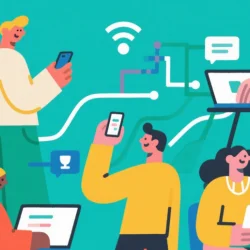How to Solve Proxy Server Blocking Issues on Chrome

When you use Chrome at work or school with a proxy server, you might experience some issues with loading websites, videos or images. If that’s the case, you’ll see an error message saying “The site you are trying to visit is blocked by the network administrator” or “Access to this site has been blocked as it is in violation of company policies.” Thankfully, there are many easy ways to solve proxy server blocking issues on Chrome. These tips will help you get around the restrictions so you can browse freely again!
Adjust Proxy Settings
If you know the proxy server that you’re dealing with, you can try adjusting the proxy settings in Chrome. You can try entering the IP address and port of the proxy server, as well as its username and password if it’s password-protected. When you’re adjusting proxy settings in Chrome, keep in mind that the settings will apply to all websites that you visit in Chrome. This means that you’ll have to reset these settings whenever you want to access a blocked website again.
Enable Incognito Mode
The incognito mode can help you unblock sites blocked through a proxy server. You can enable incognito mode in Chrome by clicking the three-dot menu at the top right of the browser, clicking “New incognito window,” and clicking “OK.” Now if you try to visit a website that is blocked, you might see an error message. However, this might work for you if the proxy blocking software is not configured to block incognito browsing. If it does work, you’ll need to keep in mind that the incognito mode keeps all your browsing data private, including your history, cookies, and form data. So if you need to use a site that requires login information, you’ll need to enable normal browsing and then log in as you normally would.
Install the Chrome Extension Proxy unlimited
If you’re dealing with proxy server blocking issues, you can try installing the free proxy unlimited Chrome extension. This extension is known to help you unblock sites blocked through a proxy server. To install the free proxy unlimited Chrome extension, follow these steps: - Open the Chrome web browser. - Click on the three-dot menu at the top-right corner of the browser. - Click on “More Tools” and then click on “Extensions.” - Search for “proxy unlimited” and click on “Add to chrome.” - Click on “Add” and you’re done! - To unblock sites blocked through a proxy server, click on the proxy icon next to the address bar in Chrome.
Change DNS Address
Another way that you can unblock sites blocked through a proxy server is to change the DNS address in Chrome. To do this, follow these steps:
- Open the Chrome web browser.
- Click on the three-dot menu at the top-right corner of the browser.
- Click on “Settings” and then click on “Advanced.”
- Click on “Change Proxy Setting” or “Change Proxy Settings.”
- Choose “Custom” and enter the IP address of a DNS server.
Use a VPN service
If all else fails, you can try using a VPN service to unblock sites blocked through a proxy server. A VPN, or Virtual Private Network, is a service that lets you unblock sites and access the internet as if you’re in another country. For example, a VPN for China (翻墙VPN) allow people in China to access blocked websites. A VPN into China (翻墙回国VPN) will help people outside of China getting a China IP address. VPNs are the best way to bypass proxy server blocking, but they are not free! To use a VPN, follow these steps:
- Choose a VPN service. This can be paid or free, but we recommend paid because free VPNs have a lot of limitations.
- Install the VPN on your computer, phone, or other device.
- Connect to a server outside your network.
- Open your Chrome browser and try to visit a blocked website again.
Conclusion
These are a few ways that you can bypass proxy server blocking on Chrome. If you’ve been dealing with proxy blocking issues and want to learn how to get around them, these tips are for you! These methods will help you browse the internet as if the proxy server never existed. With these tips, it’s easy to get around any network restrictions that you might be dealing with.
More to Read:
Previous Posts: